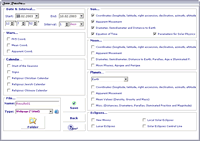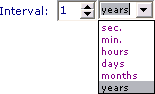|
Save Results Window
Nowadays it's often use the html format for the interchange and presentation of files, since thay are more cute in design terms and they work in almost kind of computers and operating systems, but for calculations the usually format are the excel sheet. So because of that, EfeCalc offer the possibility to export the resuts to webpages (*.htm) or excel sheets (*.csv) and also to text files (*.txt) that are readbly anywhere. So, the user must check the boxs in this window (how many boxs the user want) and then choose the filetype.
this window will show up every time the user want to Save something. When the user are in this window it will be possible ti choose the data that he want to save and the desired interval for the results. For instance, the user wants tokeep the results regarding to the Sun movement for the week from 10 til 17 of March of 2002. It's enough to choose "10-03-2002" for initial date, "17-03-2002" for final date, the "1 days" interval, select the Sun Apparent Movement box and de-select all the other ones
After the differents choices you should press the "Save" button. When click in this button, EfeCalc checks if there is any file with the same name of that one that you choose in the same folder. If there is, a warning message will appear asking if you want to overwrite the existing file. After all the steps, a message saying "Processing Data... ...wait a moment..." will appear, you should wait until the progress bar on the bottom get full, and then return to the astronomy world... |
|
Save |